In this Post, I will show you how we can attach custom LOV
in Oracle Standard OAF Page. Without doing any customization and extension in
standard OAF Page.
I am taking example of Supplier Creation page, where I will
show how we can attach Custom LOV in Oracle standard pages with doing
customization in the standard page and user can select the value from this LOV
during supplier creation in OAF page.
This will be long topic so I will split this topic in two
parts.
Create workspace in JDeveloper.
Give the name of your Workspace as below.
Now you can see below your
workspace and project has been created.
Now right Click on Project
RohitExternalLOV è New
Click on OA Components è
Select Region as below.
Give the name of Region and chose the Package Directory
Carefully.
Oracle.apps.xxap.RohitExternalLOV.webui
When you will create region then
as below you can see that region structure.
Now Again right Click on
Project RohitExternalLOV è New èADF Buisness Components è View Object
To Learn OAF Online from Beginning , Please go to the OAF Tutorial
Give the name of View Object and chose the Package Directory
Carefully.
Oracle.apps.xxap.RohitExternalLOV.server
Put the sql query which will select value in your LOV.
Now Again right Click on
Project RohitExternalLOV è New èADF Buisness Components è Application Module.
Give the name of View Object and chose the Package Directory
Carefully.
Oracle.apps.xxap.RohitExternalLOV.server
Select RohitExternalLOVVO under this AM as below.
Now go back to region then click on RohitExternalLOVRG . When you click on Region then below you can
see structure of this region as below. Right click on this structure RohitExternalLOVRG
è New è Table.
Now your table object has been created under RohitExternalLOVRG
region. Click on this table object and on right hand side you will see Property
Inspector. Change the name of the Table object there as below.
Now again right click on Table RohitExternalLOV as below è New è messageStyledText.
Then Item1 is created under table as below. Click on Item1
and change the name of item in Property Inspector as below
Click on Item1 and change the name of item in Property
Inspector as below
Now again right click on Table RohitExternalLOV as below è New è messageStyledText
Then Item1 is created under table as below. Click on Item1
and change the name of item in Property Inspector as below
Click on Item1 and change the name of item in Property
Inspector as below Supplier Name.
At last your Region Structure will be look like this.
Now again click on Top Region Structure RohitExternalLOVRG
and to its Properties.
In Property Inspector Under BC4j Select AM definition for
this region which we created Earlier.
Oracle.apps.xxap.RohitExternalLOV.server.RohitExternalLOVAM
Now Click Item1 (ExternalSupplierNo) and in properties
select View Instance
Now Click Item2 (SupplierName) and in properties select View
Instance
Now everything is competed in J-developer side. Now we will
register/import this Region and View object in Oracle apps and then go that
page where we want to attach this LOV region and this LOV.
Use Below Script to Import OAF Objects in Oracle apps.
java oracle.jrad.tools.xml.importer.XMLImporter $JAVA_TOP/oracle/apps/xxap/RohitExternalLOV/RohitExternalLOVVO.xml -rootdir $JAVA_TOP -username apps -password apps -dbconnection " (DESCRIPTION=(ADDRESS=(PROTOCOL=tcp)(HOST= host_nAME)(PORT=1223))(CONNECT_DATA=(SERVICE_NAME=SERVICE_NAME)))"
java oracle.jrad.tools.xml.importer.XMLImporter $JAVA_TOP/oracle/apps/xxap/RohitExternalLOV/RohitExternalLOVAM.xml -rootdir $JAVA_TOP -username apps -password apps -dbconnection " (DESCRIPTION=(ADDRESS=(PROTOCOL=tcp)(HOST= host_nAME)(PORT=1223))(CONNECT_DATA=(SERVICE_NAME=SERVICE_NAME)))"
java oracle.jrad.tools.xml.importer.XMLImporter $JAVA_TOP/oracle/apps/xxap/RohitExternalLOV/RohitExternalLOVRG.xml -rootdir $JAVA_TOP -username apps -password apps -dbconnection " (DESCRIPTION=(ADDRESS=(PROTOCOL=tcp)(HOST= host_nAME)(PORT=1223))(CONNECT_DATA=(SERVICE_NAME=SERVICE_NAME)))"
Use Below Script to Import OAF Objects in Oracle apps.
java oracle.jrad.tools.xml.importer.XMLImporter $JAVA_TOP/oracle/apps/xxap/RohitExternalLOV/RohitExternalLOVVO.xml -rootdir $JAVA_TOP -username apps -password apps -dbconnection " (DESCRIPTION=(ADDRESS=(PROTOCOL=tcp)(HOST= host_nAME)(PORT=1223))(CONNECT_DATA=(SERVICE_NAME=SERVICE_NAME)))"
java oracle.jrad.tools.xml.importer.XMLImporter $JAVA_TOP/oracle/apps/xxap/RohitExternalLOV/RohitExternalLOVAM.xml -rootdir $JAVA_TOP -username apps -password apps -dbconnection " (DESCRIPTION=(ADDRESS=(PROTOCOL=tcp)(HOST= host_nAME)(PORT=1223))(CONNECT_DATA=(SERVICE_NAME=SERVICE_NAME)))"
java oracle.jrad.tools.xml.importer.XMLImporter $JAVA_TOP/oracle/apps/xxap/RohitExternalLOV/RohitExternalLOVRG.xml -rootdir $JAVA_TOP -username apps -password apps -dbconnection " (DESCRIPTION=(ADDRESS=(PROTOCOL=tcp)(HOST= host_nAME)(PORT=1223))(CONNECT_DATA=(SERVICE_NAME=SERVICE_NAME)))"






























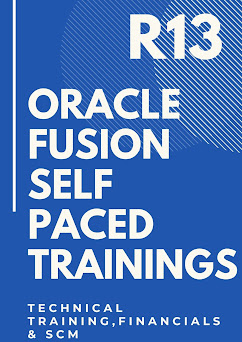
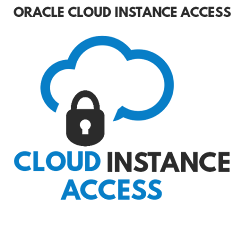
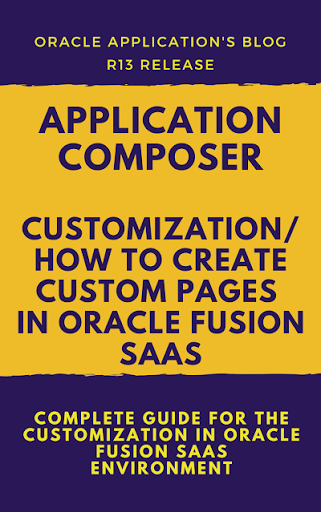

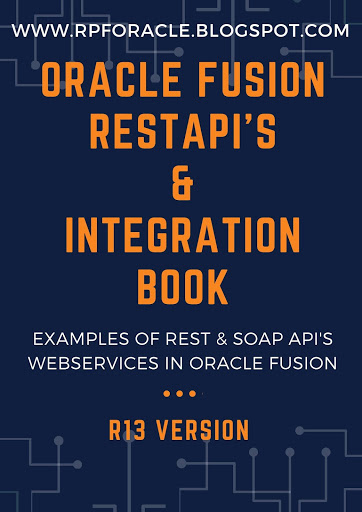
3 comments:
Good Blog , Thanks for sharing this informative article.
Oracle Fusion HCM Online Training
Oracle Fusion SCM Online Training
Oracle Fusion Financials Online Training
Big Data and Hadoop Training In Hyderabad
Good blog,Very useful article,Thanks for sharing this information.
Oracle Fusion HCM Technical Online Training
Hi Rohit. This is great content.
Please post part 2 of your Articles.
Post a Comment